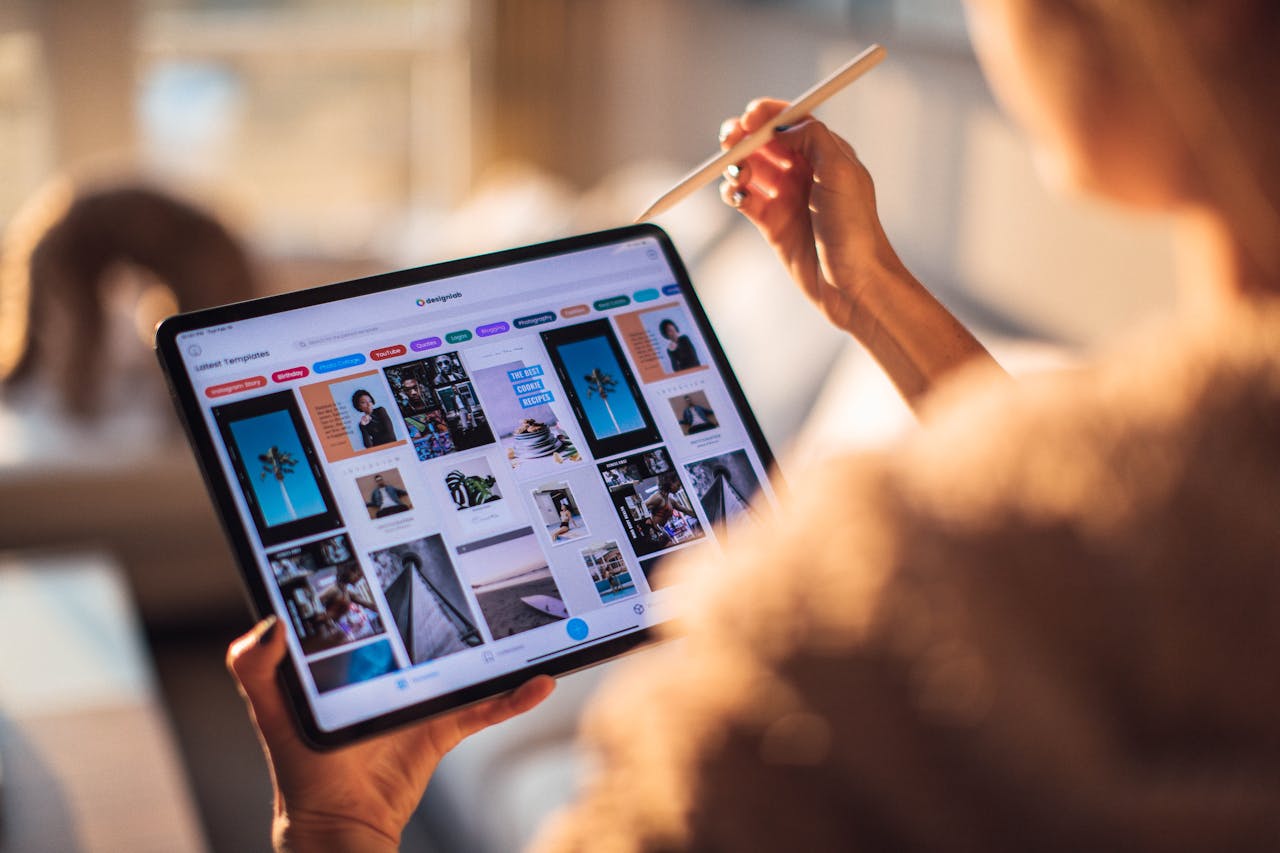Erase Your iPhone or iPad: How to Wipe Your Apple Device Before Selling
Ready to sell your Apple device? Learn how to wipe it completely & securely before selling.

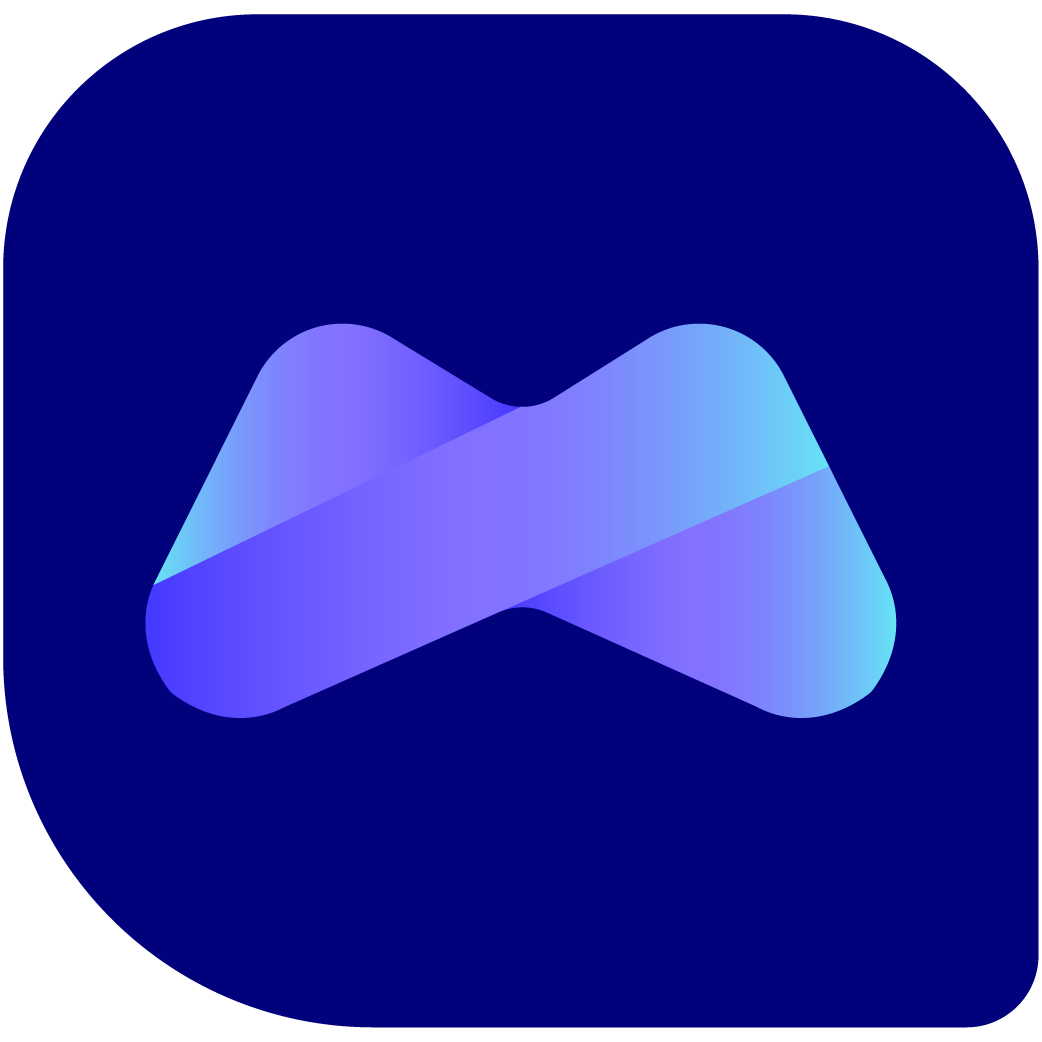
Written by
Evan Gan
Ready to sell your Apple device? Learn how to wipe it completely & securely before selling.
Get Your Data Off Your Apple Device: A Step-by-Step Guide to a Secure Wipe
Before selling or trading in your iPhone, iPad, or other Apple device, protecting your personal data is crucial. A complete wipe ensures new owners can't access your information. Here's how:
Step 1: Back Up Your Precious Data
- iCloud: Use Apple's cloud backup service for easy data restoration on a new device.
- Computer Backup: Connect your device to a computer with iTunes (older macOS) or Finder (newer macOS) and create a local backup.
Step 2: Sign Out and Disable Services
- Apple ID: Go to Settings -> [Your Name] -> Sign Out.
- Find My: Settings -> [Your Name] -> Find My -> Find My [device] -> Toggle Off.
- iMessage & Facetime: Settings -> Messages/Facetime -> Toggle Off.
Step 3: Reset All Settings & Erase Content
- Go to Settings -> General -> Transfer or Reset [Device].
- Choose "Erase All Content and Settings."
- Enter your passcode if prompted.
- Confirm the device wipe.
Important Notes
- Activation Lock: If you had Find My device enabled, you'll need your Apple ID credentials to reactivate the device after wiping.
- Secure Erasing: This process securely overwrites data, making recovery extremely difficult.
Ready to Sell Your Wiped Apple Device?
For the best prices and a fast, effortless selling experience, turn to ManMade Cycle (https://buyback.manmadecycle.com.au).
Why Choose ManMade Cycle?
- Competitive Offers: We closely track market values for fair pricing.
- Simple Process: Get a quote and sell your device in minutes.
- Trusted Reputation: We're known for our excellent customer service.
Start Your Sale
Visit Buyback Man Made Cycle (https://buyback.manmadecycle.com.au) today and turn your Apple device into cash!