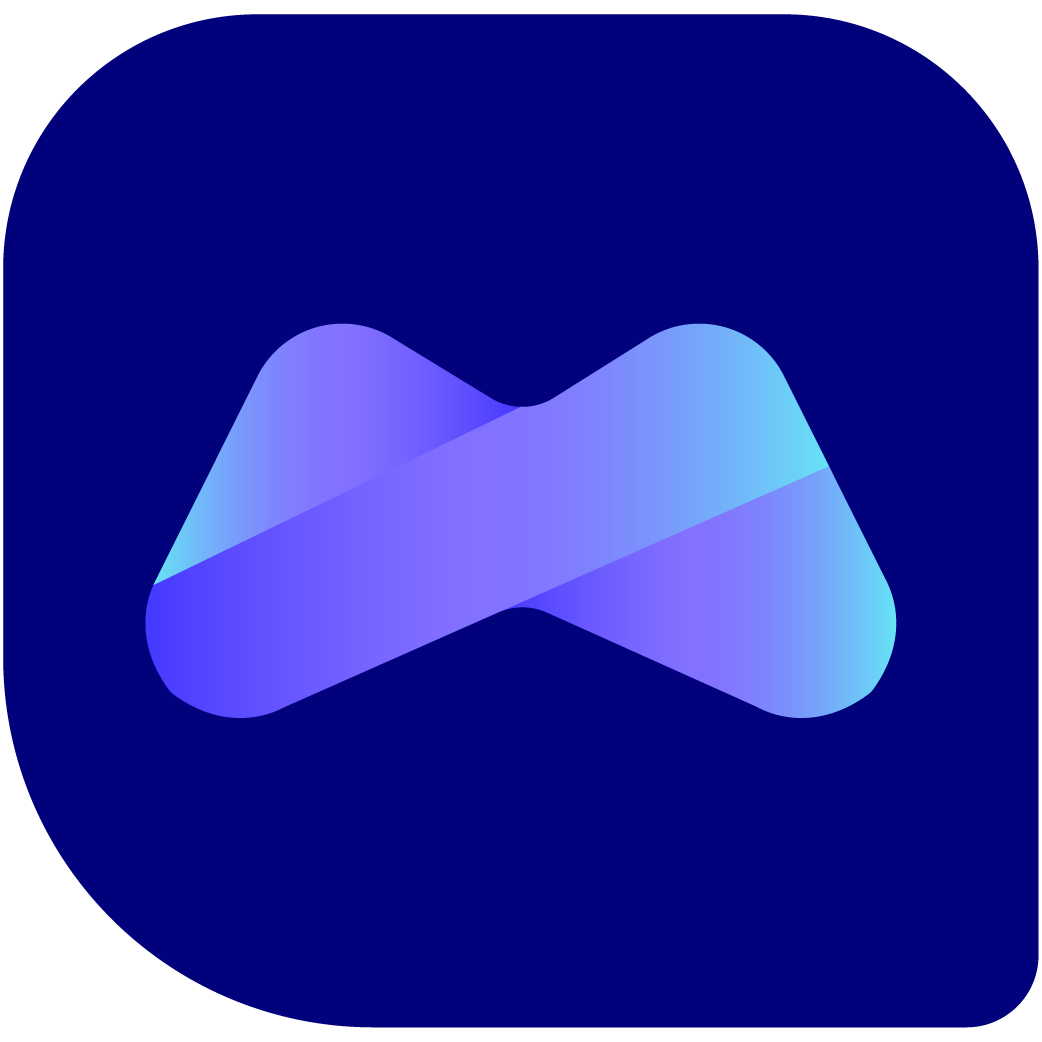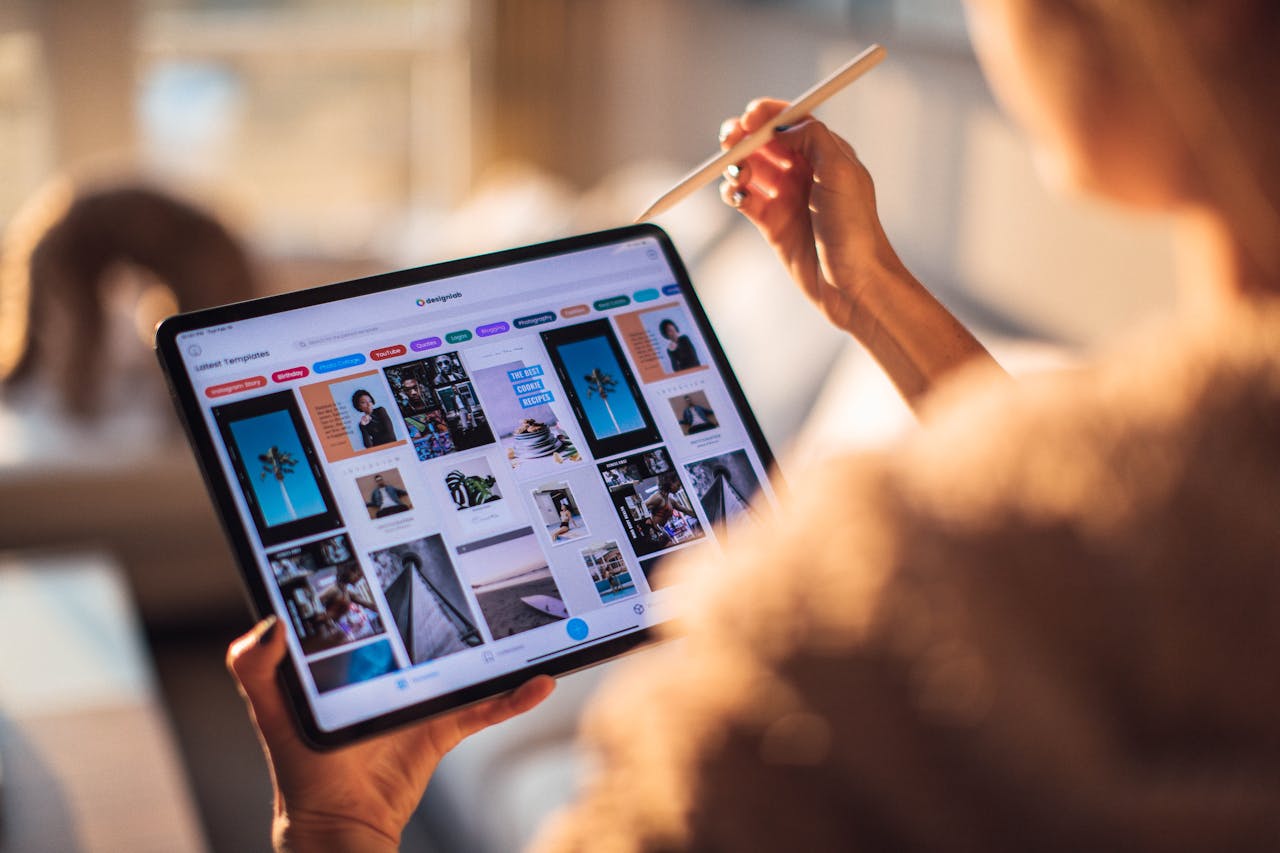Learn how to securely back up your iPhone data using iTunes on a Windows PC with our comprehensive guide. Ensure your photos, contacts, apps, and more are safely stored and easily accessible whenever you need them.
Posted on | 29th Feb 2024
Learn how to securely back up your iPhone data using iTunes on a Windows PC with our comprehensive guide. Ensure your photos, contacts, apps, and more are safely stored and easily accessible whenever you need them.
Backing up your iPhone to iTunes means you don't have to rely on the cloud, and you can encrypt the data so you can back up your passwords, health information, and other sensitive data. Here's how to perform a backup using iTunes on a Windows PC. The process essentially involves using iTunes to manage your backups.
Step 1: Update iTunes Ensure you have the latest version of iTunes installed on your PC. You can download it from the Apple website or check for updates within the iTunes application.
Step 2: Connect Your iPhone to Your Computer Use a USB cable to connect your iPhone to your computer. If it's the first time you're connecting it, you might need to trust the computer on your iPhone.

Step 3: Open iTunes and Select Your Device
Once your iPhone is connected, open iTunes. You should see an icon representing your device appear in the upper-left corner of the iTunes window. Click on this icon to select your device.
<image>
Step 4: Navigate to the Backups Section
In the summary page for your device, look for the "Backups" section. Here, you have options for both manual and automatic backups. Choose "This Computer" if you want the entire backup of your iPhone to be stored on your Windows PC. You may turn on the "Encrypt local backup" option which would allow the account passwords, Health and HomeKit data to be backed up. You will be prompted to enter a password to protect your iPhone backup.
<image>
Step 5: Begin Backup
You can see the progress of the backup at the top of the iTunes window. This will typically take a few minutes, and is dependant on the amount of stored data that is being backed up. Once the backup is complete, iTunes will display the last backup date and time under the "Back Up Now" button.
How to Sell Your Device? Ready to turn your device into cash? Visit us at
buyback.manmadecycle.com.au and take the first step towards a smooth and profitable selling experience. Whether you're upgrading your tech or simply decluttering, ManMade Cycle is your go-to solution for quick, easy, and trustworthy device sellback service. Join the multitude of satisfied Melbourne residents who've experienced the most convenient way to sell their devices. At ManMade Cycle, we’re not just about transactions; we’re about providing a service that’s as dependable and efficient as the technology you're selling. Contact us today, and let's get the ball rolling on your instant payment!