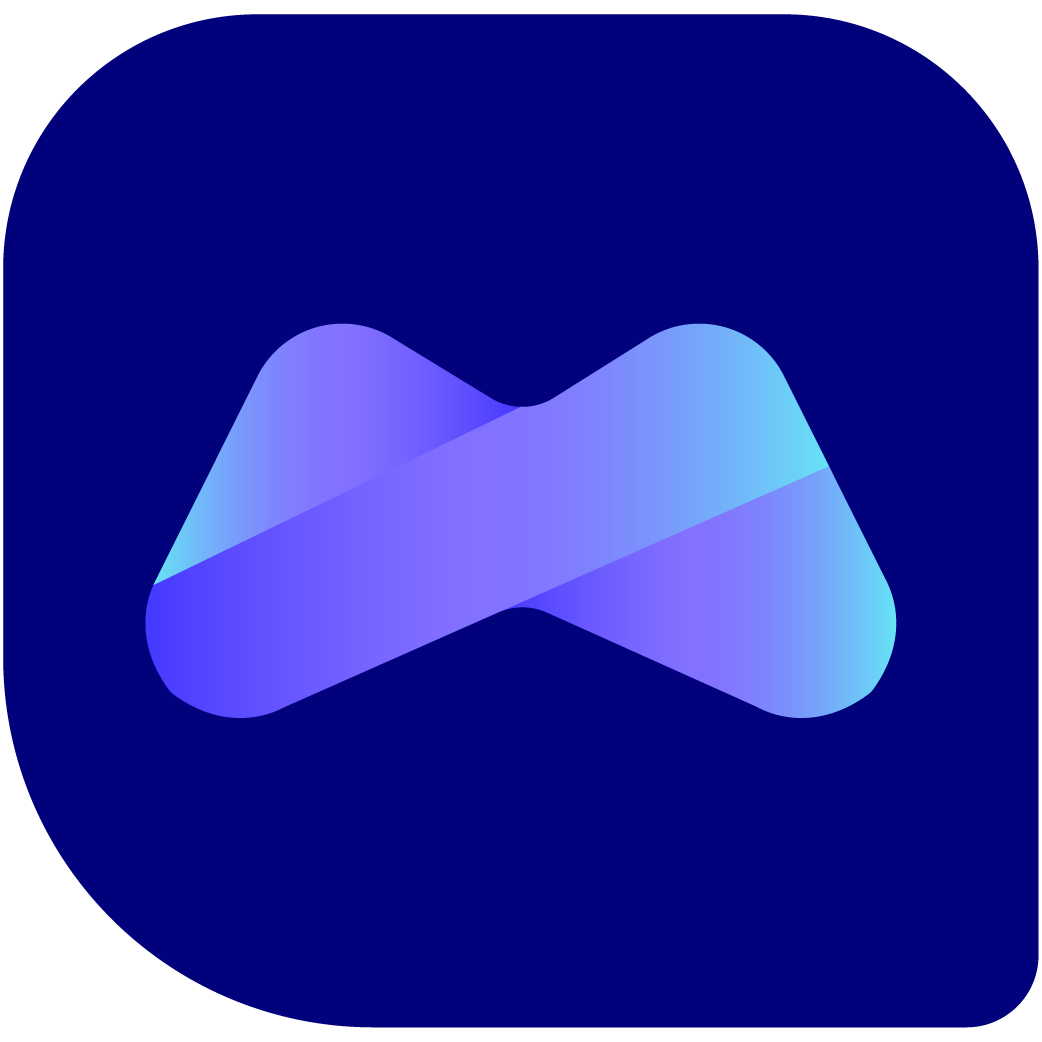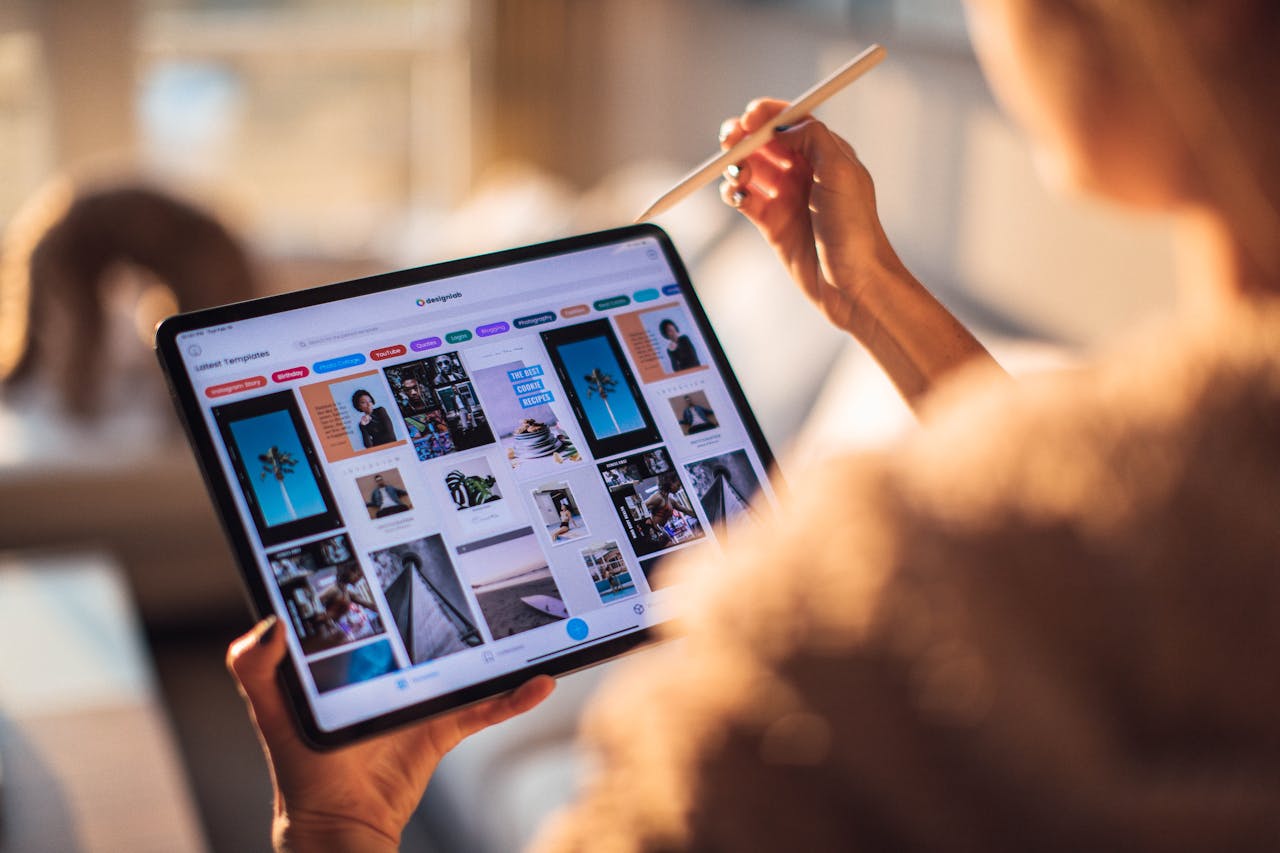So you've snagged a fantastic deal on a pre-loved MacBook from ManMadeCycle! Now comes the exciting part: getting it set up and ready to roll. But before you dive headfirst into exploring your new Mac, there are a few key steps to ensure a smooth and secure experience. This guide will walk you through everything you need to do after buying a used MacBook from ManMadeCycle.
1. Verification and Inspection:
- Power Up: First things first, plug in your MacBook and fire it up. Check for any physical damage or anomalies during startup.
- Serial Number Check: Locate the serial number on the underside of your MacBook. Head over to Apple's Support Page: https://checkcoverage.apple.com/ and enter the serial number to verify purchase date and eligibility for any remaining AppleCare coverage.
2. Data Security and User Setup:
- Secure Erase: ManMadeCycle ensures data is wiped clean before resale. However, for ultimate peace of mind, you can perform a secure erase using Disk Utility. This removes any lingering data from the previous owner.
- Create a New User Account: Don't use any existing accounts on the MacBook. Set up a new user account with a strong password for maximum security.
3. Software Updates and System Maintenance:
- Update macOS: Head to System Preferences > Software Update and install any available macOS updates. This ensures you have the latest security patches and features.
- App Store Updates: Open the App Store and navigate to the "Updates" tab. Update all pre-installed apps to their latest versions.
4. Customization and Essential Apps:
- Apple ID: Sign in with your Apple ID to access App Store, iCloud, and other Apple services.
- Essential Apps: Download and install your must-have applications. Whether it's productivity tools, creative software, or entertainment apps, personalize your MacBook experience.
5. Backup and Security Measures:
- Time Machine Backup: Set up Time Machine backups to an external drive. This ensures you can easily restore your system in case of any issues.
- Antivirus Software: While Macs are generally considered secure, consider installing a reputable antivirus program for additional protection.
Bonus Tip: Explore hidden features! MacBooks are packed with hidden functionalities. Take some time to explore features like Mission Control, Launchpad, and Quick Look for a more efficient workflow.
By following these simple steps, you'll be well on your way to enjoying your new pre-loved MacBook from ManMadeCycle. Remember, ManMadeCycle offers excellent customer service, so don't hesitate to reach out if you have any questions during the setup process. Now, go forth and conquer with your powerful MacBook!
Have a Used Device to Sell or Trade-In?
Ready to turn your device into cash? Visit us at https://buyback.manmadecycle.com.au and take the first step towards a smooth and profitable selling experience. Whether you're upgrading your tech or simply decluttering, ManMade Cycle is your go-to solution for quick, easy, and trustworthy device sellback service.
Join the multitude of satisfied Melbourne residents who've experienced the most convenient way to sell their devices. At ManMade Cycle, we’re not just about transactions; we’re about providing a service that’s as dependable and efficient as the technology you're selling. Contact us today, and let's get the ball rolling on your instant payment!